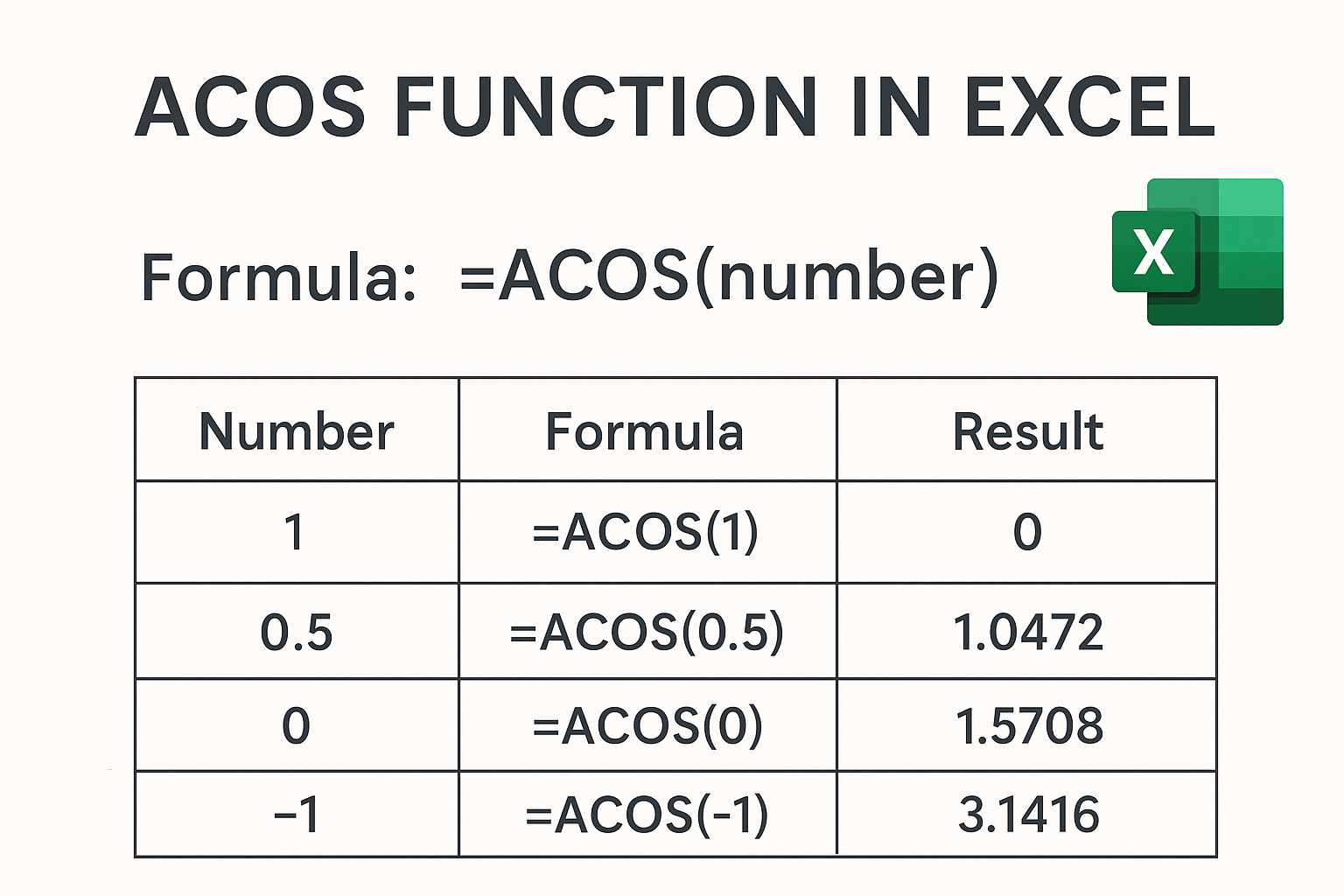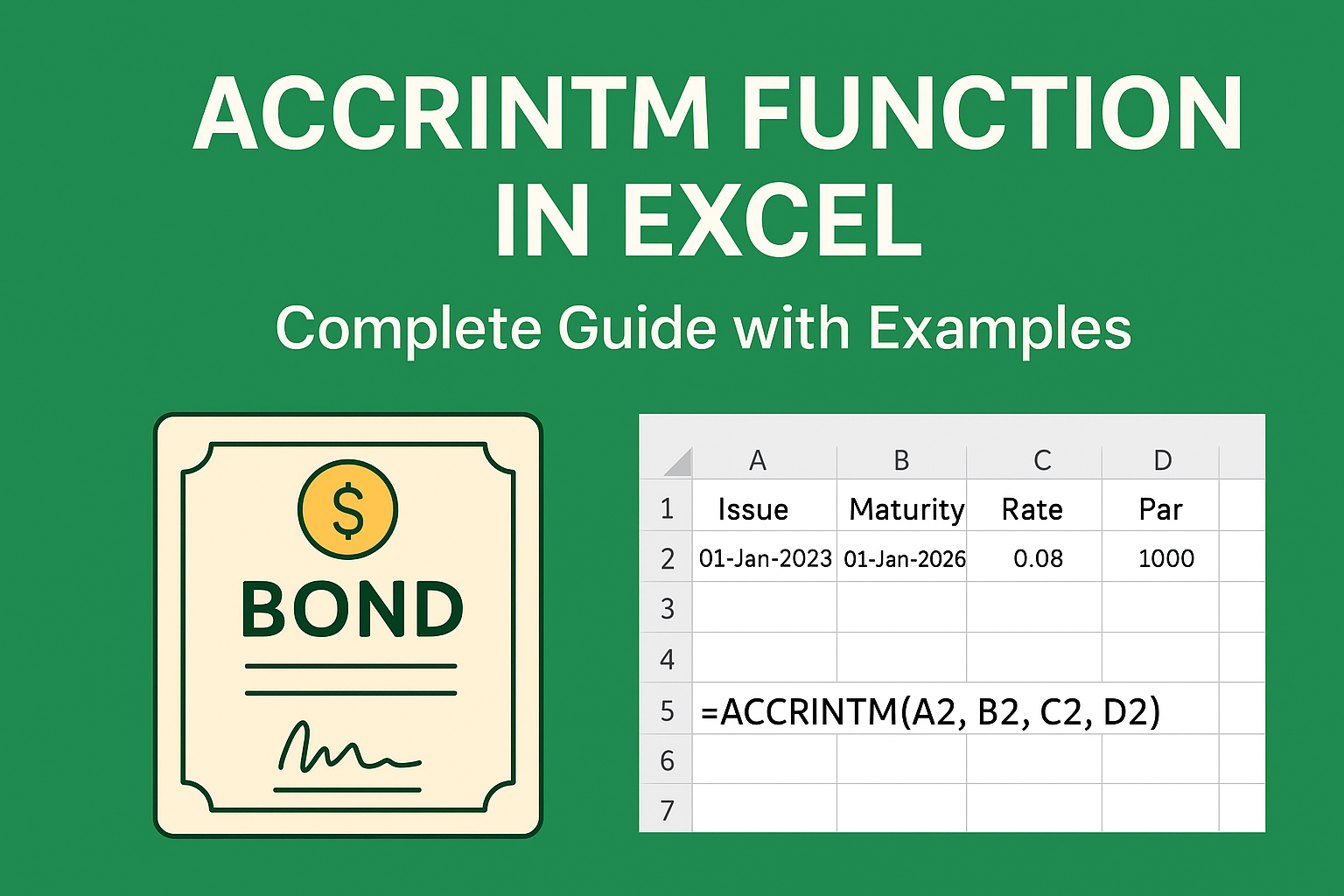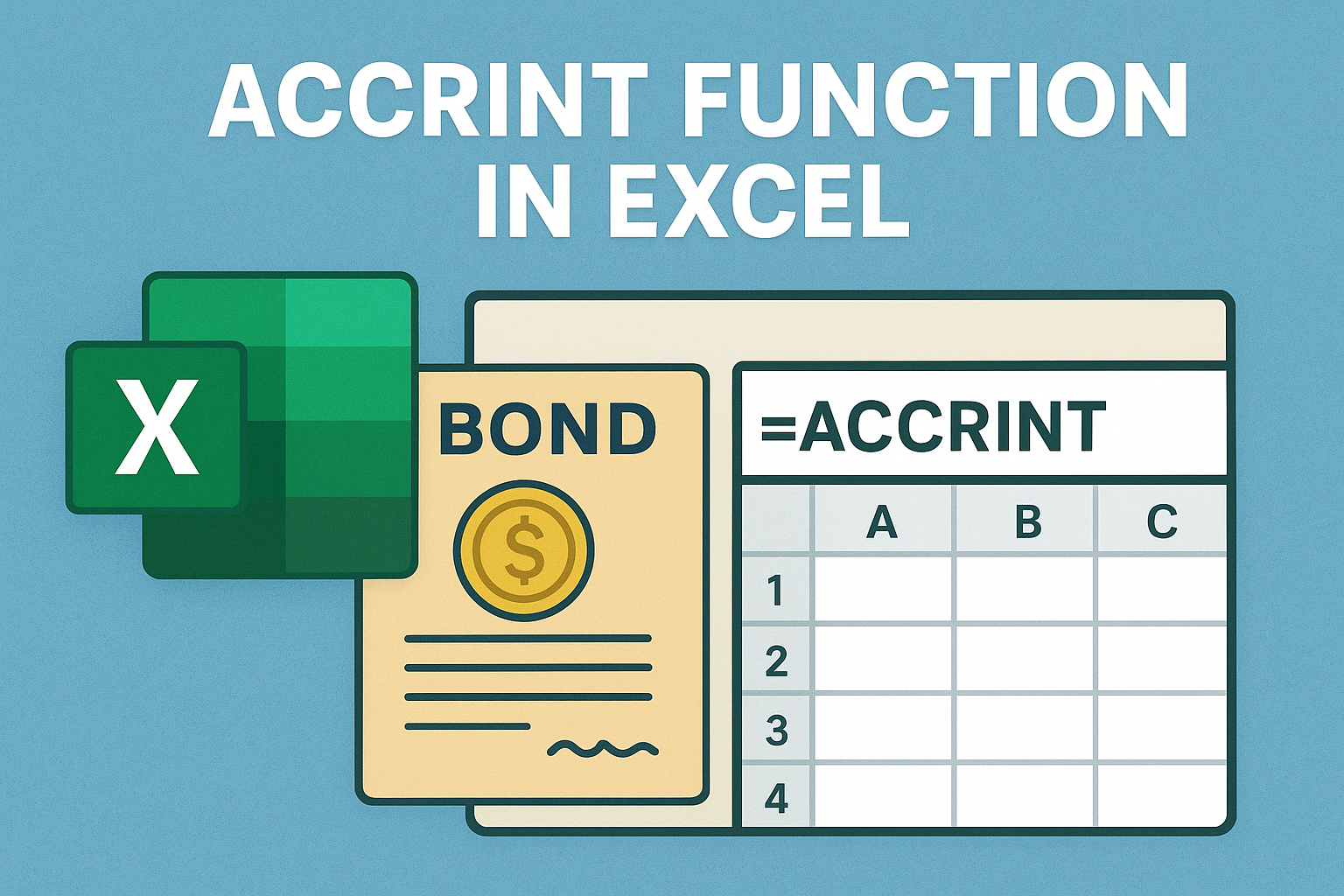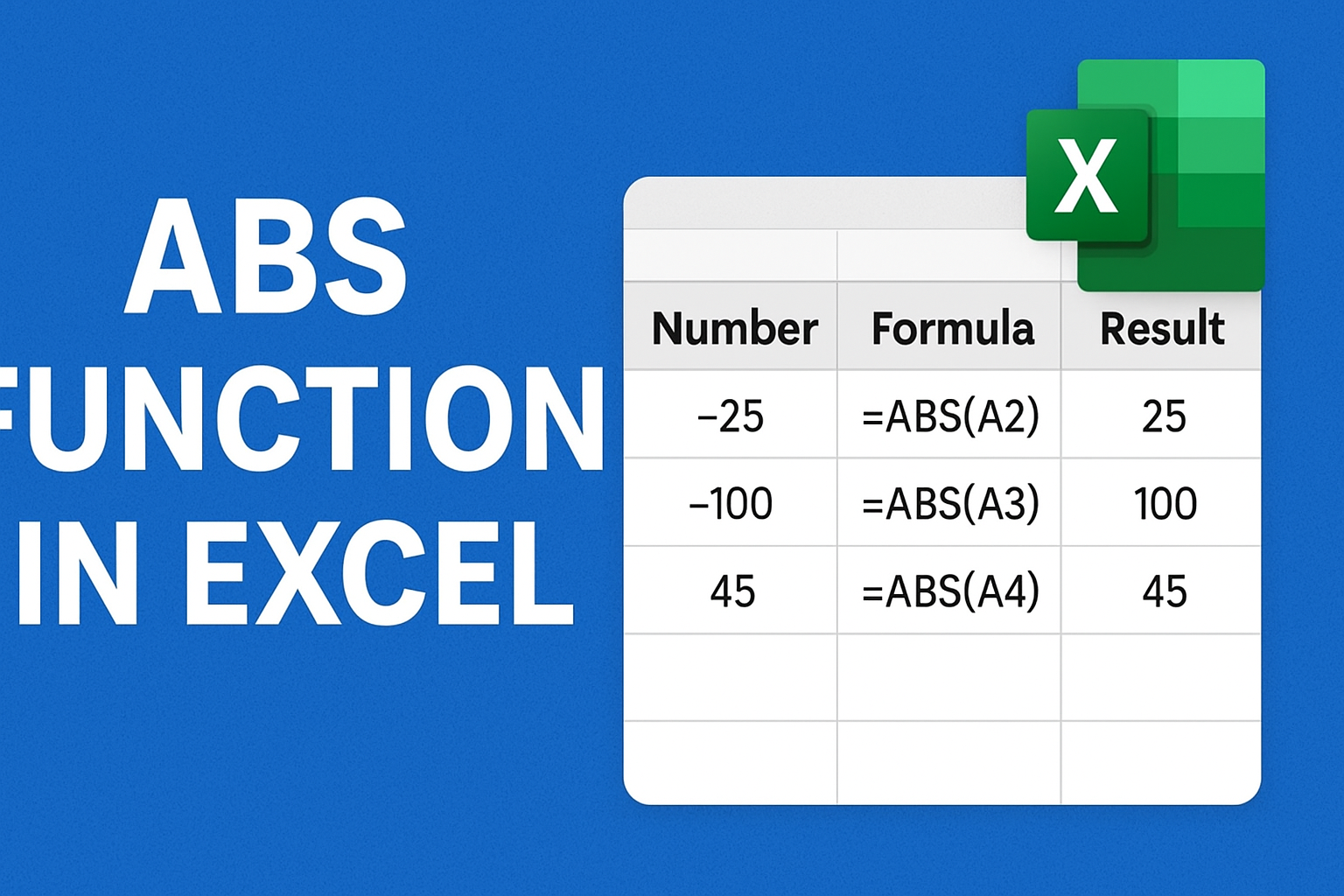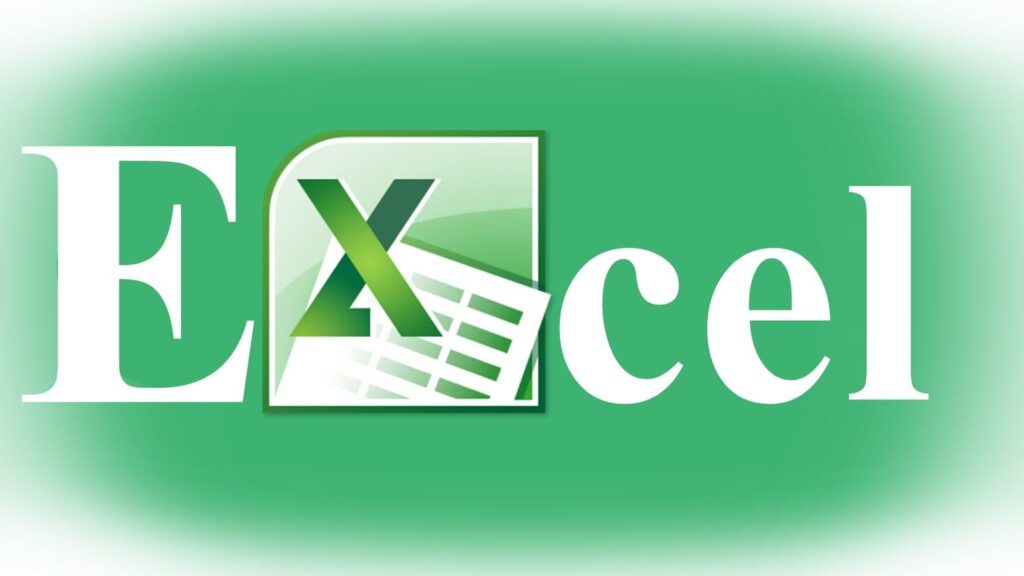ACOSH Function in Excel – Complete Guide with Examples
Excel में कई Mathematical और Trigonometric Functions मौजूद हैं, जिनमें से एक है ACOSH Function।👉 यह function किसी number का inverse hyperbolic cosine (cosh⁻¹) निकालता है। What is ACOSH Function in Excel? ACOSH Function का उपयोग किसी ऐसे number का inverse hyperbolic cosine निकालने के लिए किया जाता है, जो ≥ 1 हो। 👉 Formula: Syntax Arguments Example of ACOSH Function Number Formula Result 1 =ACOSH(1) 0 2 =ACOSH(2) 1.31696 5 =ACOSH(5) 2.29243 10 =ACOSH(10) 2.99322 Uses of ACOSH Function in Excel ✅ Hyperbolic और inverse hyperbolic calculations के लिए।✅ Engineering और scientific research में।✅ Mathematical modeling और physics problems में। Conclusion Excel का ACOSH Function किसी भी number (≥1) का inverse hyperbolic cosine निकालता है।यह खासकर advanced mathematics, physics और engineering calculations में बहुत उपयोगी है।